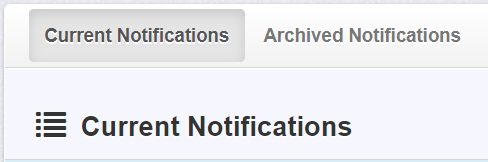
The Current Notifications tab contains the following columns. Notifications can be sorted by clicking on a column header:
- ID: The EPIMS Notification Number
- Status: The status of a notification
- Stage: The stage the notification is in
- Project Name: The title of the notification
- Organization: The organization associated with the notification
- Region: The region where the project is located
- Notification Type: The type of notification that was used to notify CDFW
- Due Date: The deadline to submit a notification; not applicable
Status
- Editing: Notification is in progress but has not been submitted. Selecting a notification in “Editing” status will display the “Notification Details” page. To edit notification forms, click
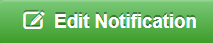 .
.
- Submitted: Notification has been submitted and is not editable. Selecting a notification in “Submitted” status will display the Notification Preview tab, a printable version of the notification.
- Correcting: Notification has been deemed "Incomplete," CDFW needs more information. Selecting a notification in “Correcting” status will display the “Notification Details” page. To edit notification forms, click
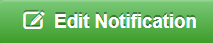 .
.
- Withdrawn: Notification is withdrawn. To view withdrawn notifications, click the Archived Notifications tab. Selecting a notification in “Withdrawn” status will display the Notification Preview tab, a printable version of the notification.
Notification Details Page
Click anywhere along the notification row, then select 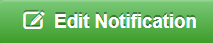 , to view the “Notification Details” page. This page contains buttons in the upper right corner with the following options:
, to view the “Notification Details” page. This page contains buttons in the upper right corner with the following options:
 : A preview link will display the notification in its entirety. The applicant can also print the notification.
: A preview link will display the notification in its entirety. The applicant can also print the notification. : EPIMS will allow submission of a notification only if all the forms have been “Marked as Complete.” Once the applicant submits the notification, all forms become locked. The status of the notification changes to “Submitted.” The applicant and CDFW will receive an alert indicating the notification was submitted.
: EPIMS will allow submission of a notification only if all the forms have been “Marked as Complete.” Once the applicant submits the notification, all forms become locked. The status of the notification changes to “Submitted.” The applicant and CDFW will receive an alert indicating the notification was submitted.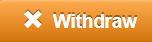 : This option is available if the notification has not been submitted. If the Withdraw option is not available, the applicant must contact CDFW to withdraw the notification.
: This option is available if the notification has not been submitted. If the Withdraw option is not available, the applicant must contact CDFW to withdraw the notification.
The "Notification Details" page has the following columns:
- Component: Notification components to complete. If no user-entered data exists for this component the applicant is presented with the editable version. If data has been entered, the applicant is presented with the read-only version. To view or edit the data, click Edit Form.
- Complete?: A checkmark appears next to each form once the notification form has been completed and the applicant has clicked the “Mark as Complete” link on the form. A notification cannot be submitted unless all forms have a checkmark in this column.
- Last Edited: The date the form was last edited.
The “Notification Details” page lists all the notification components associated with the notification type selected. The components available will vary depending on the notification type that was selected but will generally include the following components:
- General Information: This component contains the “Notification ID,” “Notification Status,” “Notification Title,” “Organization”, “Applicant,” “Designated Representative,” “Additional Contacts,” “Notification Type,” and “Region.”
- Project Location and Category: This component contains the location and category information for the project.
- Project Description, Term, and Impacts: This component contains detailed information about the project activities, term, and impacts.
- Environmental Review: This component contains information about how the project will comply with California Environmental Quality Act (CEQA) and National Environmental Policy Act (NEPA).
- Measures to Protect Fish, Wildlife, and Plant Resources: This component contains information about the methods the applicant will take to avoid or minimize impacts to fish, wildlife, and plant resources while conducting the project. If impacts are unavoidable, the applicant is requested to describe methods to mitigate or compensate for project impacts.
- Prior Notification, Orders, and Permits: This component requests the applicant to identify any previously submitted notification and/or agreements, court orders, notices, and/or violations, as well as any local, state, and/or federal permits issued for the project.
- Documents and Maps: This component contains maps, photos, and any additional documentation regarding the project. If a map is not included, or the map does not provide enough information to allow a person not familiar with the area to find the project site, CDFW may determine your notification is incomplete.
- Fees Schedule: This component requests the notification fees for the project depending on the agreement term requested, as well as remediation fees, if applicable.
- Acknowledgement and Signature: This component contains the signature of either the applicant or designated representative.
After selecting a form from the “Notification Details” page, the applicant can access other forms by clicking on the form tabs found along the top of the page. The “App List” tab will open the “Notification Details” page.